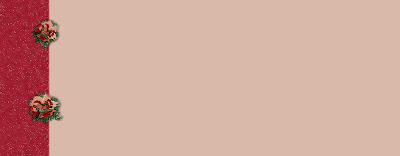
Clip art borders allow me to enjoy sending email with my own, unique stationery.
How do I create email stationery?
Creating your own email stationery can be a simple process. Personally, I use an email client called Incredimail and they have a separate free program to create stationery. It may take a bit of a time investment to get used to making stationery for Incredimail.
Most people use outlook or outlook express for their email, and creating nice looking stationery is ever so easy in these programs.
Step by Step Stationery Creation in Microsoft Outlook Express:
- With a background image that you wish to use saved on your computer, open your Outlook Express program.
- Under File choose New Mail Message.
- In the New Mail Message Window that you just opened, select Apply Stationery >More Stationery from the Toolbar.
- Another window will pop up and in that new window will be a preview pane with a Create New button under it. Click that button!
- Wow! The Stationery Wizard opened! Click Next.
- Now click the browse button and find the image you've chosen.
- Next select where you want the position of the image and how you want it to tile. All the images in this blog, unless otherwise noted are tiling images. Most are created to be placed Top Left and tiled the entire page, but you can play with these settings as you create more stationery.
- You may choose a coordinating background color if you like.
- Click next and pick the font characteristics you want. Remember to choose a font color that will be readable on your background.
- Click next and select the margin settings needed so that you can see the letter content clearly.
- Click next and enter a name for your new stationery.
- Click Finish and you're done!
- In the New Message Window, Select Format >Apply Stationery
- Choose your new stationery from the drop down list or click on more stationery to find another.
No comments:
Post a Comment