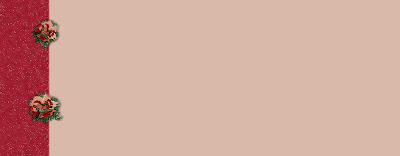Now because of my hobbies, I've created thousands of floral clip art borders and backgrounds. I am not exaggerating! Between my garden photos and my Victorian ephemera collection, I've created too many florals to count.
The nice thing about a floral graphic is that it can add a subtle touch of elegance or casualness to the project you are working on. Also, floral backgrounds lend themselves to just about every color scheme possible. I'll be sharing a few over the next few days.
The nice thing about a floral graphic is that it can add a subtle touch of elegance or casualness to the project you are working on. Also, floral backgrounds lend themselves to just about every color scheme possible. I'll be sharing a few over the next few days.
Powered by ScribeFire.